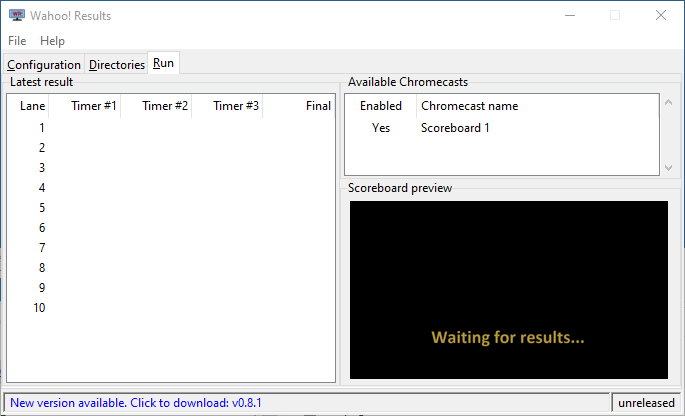Configuration¶
This page provides detailed information about how to configure Wahoo! Results. If you just want to get started with a minimal configuration, see the quickstart page.
The application is divided into three main tabs:
- Configuration
-
The configuration tab is used to set basic configuration information as well as adjust the color theme of the scoreboard.
- Directories
-
The directories tab allows configuring the directories where start lists and race results will be found.
- Run
-
The run tab is the main tab for monitoring the scoreboard during a meet. It allows choosing which Chromecast devices will be used. It also provides a live view of the scoreboard and detailed information about the most recent race results.
Configuration tab¶
The left side of the configuration tab allows customizing the appearance of the scoreboard.
- Main font
-
This is the font that will be used for the majority of the scoreboard text.
- Time font
-
This font is used for displaying the swimmers' times. It is recommended that a fixed-width (monospaced) font is used for displaying times to ensure the times (minutes, seconds, and hundredths) line up properly.
- Title
-
This is a free-form text field that is displayed at the top of the scoreboard. Customize this with the name of the meet, session number, or other information.
- Text spacing
-
This controls the amount of vertical space between lines of text.
- Text colors
-
The colors can be customized by clicking on the color swatches and choosing a new color.
- Background image
-
A background image can be inserted using the Import... button. The image should be a 1280x720 PNG image. Once imported, the "image brightness" adjustment can be used to dim the image if it is too bright.
On the right side of the window are various options for controlling how the scoreboard displays times.
- Lanes
-
This is the number of lanes that will be displayed: (6 – 10).
- Minimum times
-
This determines the minimum number of watch (Dolphin) times that need to be available to calculate a final time for the lane. Lanes that fail to have at least this many individual times will display
--:--.--instead of a final time. - Time threshold
-
If an individual watch time differs from the calculated final time by more than this threshold (in seconds), the scoreboard will display
--:--.--instead of the calculated final time.
The "Minimum times" and "Time threshold" settings are designed to prevent potentially unreliable or incorrect times from being shown to spectators.
- DQ
-
This setting determines how disqualifications are shown on the scoreboard. The available options are:
Ignore: DQ is ignored and not shown on the scoreboard.
DQ w/ time: "DQ" is shown in the "place" column and the swimmer's time is still shown.
DQ hides time: "DQ" is shown instead of the swimmer's time and no place is awarded.
Note: To use a setting other thanIgnore, it is necessary to use a result format that contains DQ information. Currently, only Dolphin CSV and Generic record the presence of a DQs.
Directories tab¶
The Directories tab configures where the scoreboard will search for start list
(*.ECB) files and race result files.
The left pane is for the start list files. Use the Browse... button to select the directory where the start lists reside. The start list files will be parsed and summarized in the table.
The Export events to Dolphin... button will generate a
dolphin_events.csv file in the start list directory that is suitable for
import into the Dolphin software.
The right pane is for race result files. Wahoo! Results can read several timing
system file formats. Use the Data format dropdown to select the desired
format. Available options include:
- Dolphin CSV: Dolphin timing system CSV files.
- Dolphin DO4: Dolphin timing system DO4 files. (default)
- Generic: Generic results file format is used by a number of different timing systems such as the Colorado Gen7.
Use the Browse... button to select the directory where the race result files will be written by the timing software. Any race result files that are found will be displayed in the table, ordered by their timestamp.
Run tab¶
The Run tab shows live results as the scoreboard is updated.
On the left is a table showing the individual watch times and calculated final time for each lane.
The Scoreboard window button opens a new window that displays the current scoreboard. This window can be resized and moved to a second monitor. Double-clicking inside the scoreboard window will toggle between full-screen and windowed mode.
The Clear scoreboard button will clear the current results from scoreboard and return to the waiting screen.
On the right the Chromecast selector that shows a list of all Chromecasts that have been discovered on the network. Clicking on a row toggles whether the scoreboard will send results to that Chromecast (enabled).
At the bottom is a preview of the current scoreboard. This image is a copy of what is currently being sent to the enabled Chromecast devices.